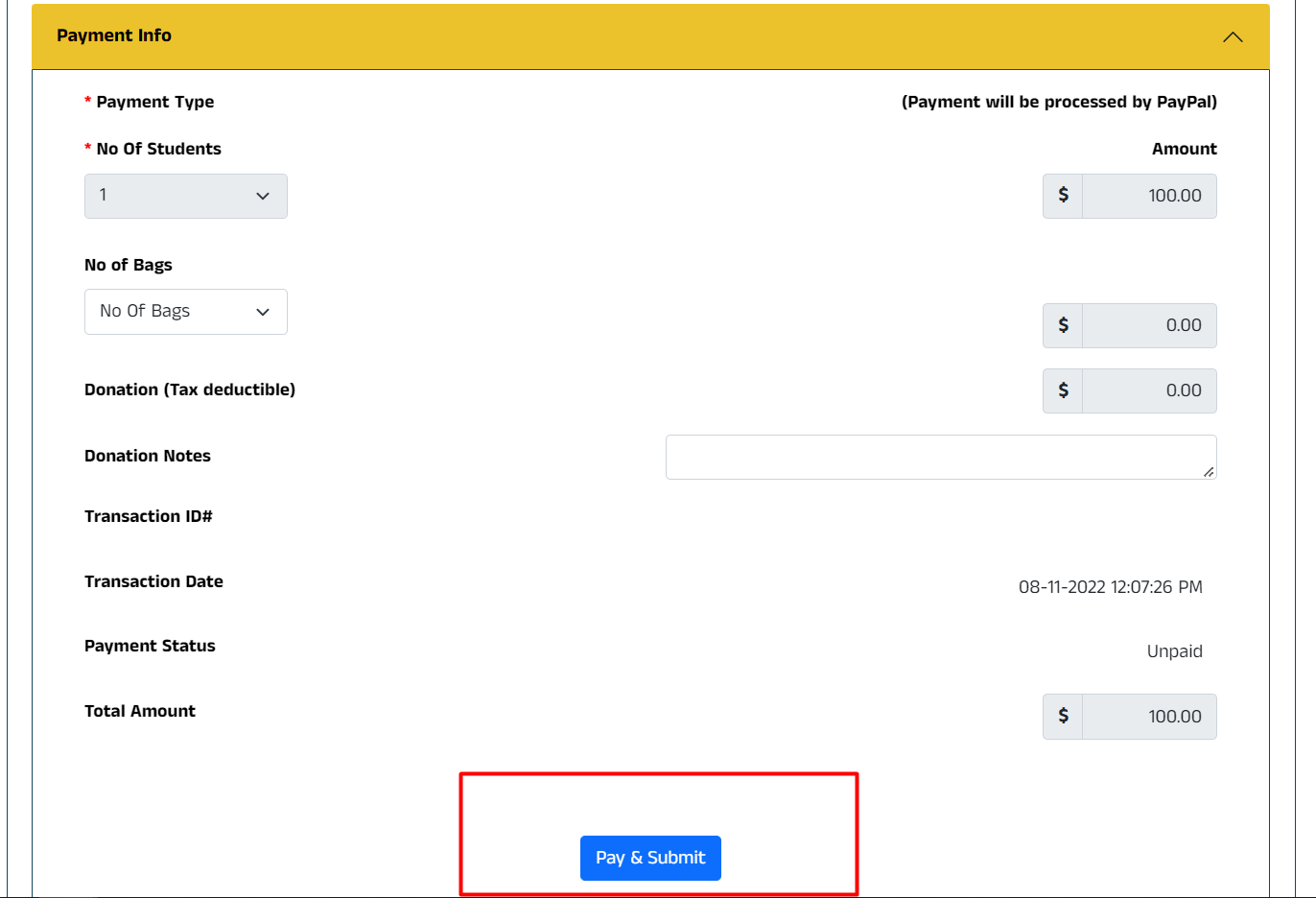Pending Payment Help
Reset Password Help
New Registration Help
Returning Registration Help
Pending Payment Help
New Registration Help:
1.Click New Registration Button in the registration page. and then provide the student details.
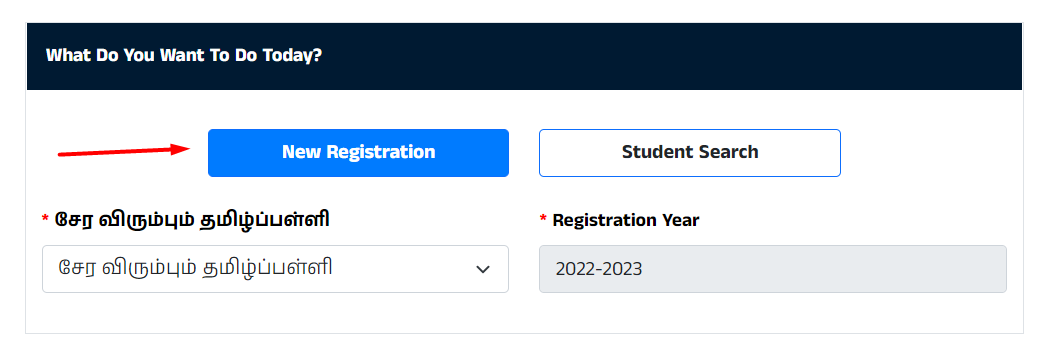
2. Select School Name to which you want to register from the dropdown box.
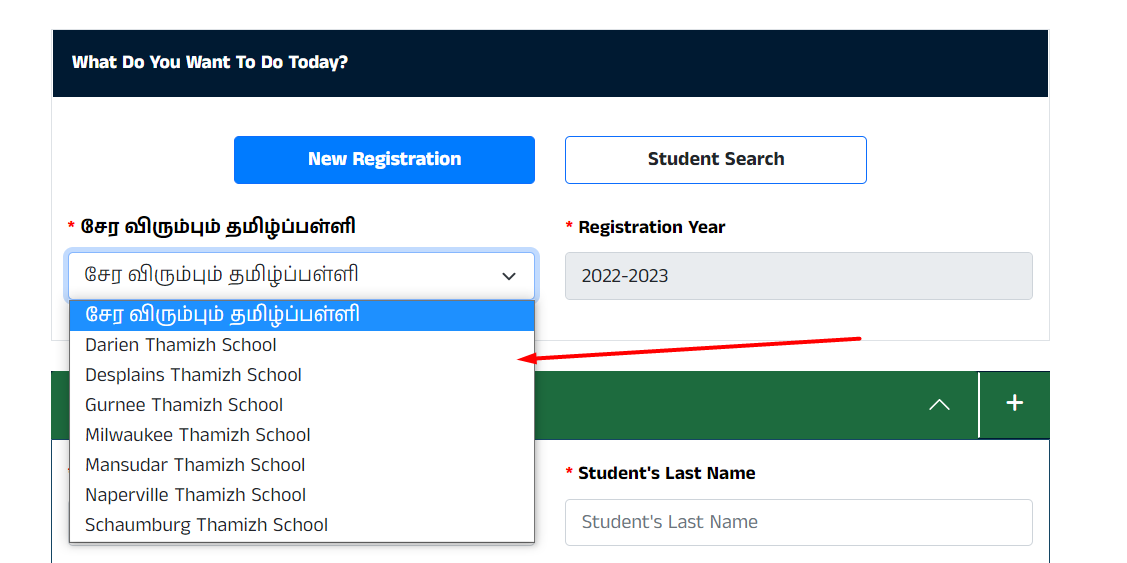
3. Family details:
Please provide the family details in the family info form box like relationship type, first name, last name, email address, contact details etc.
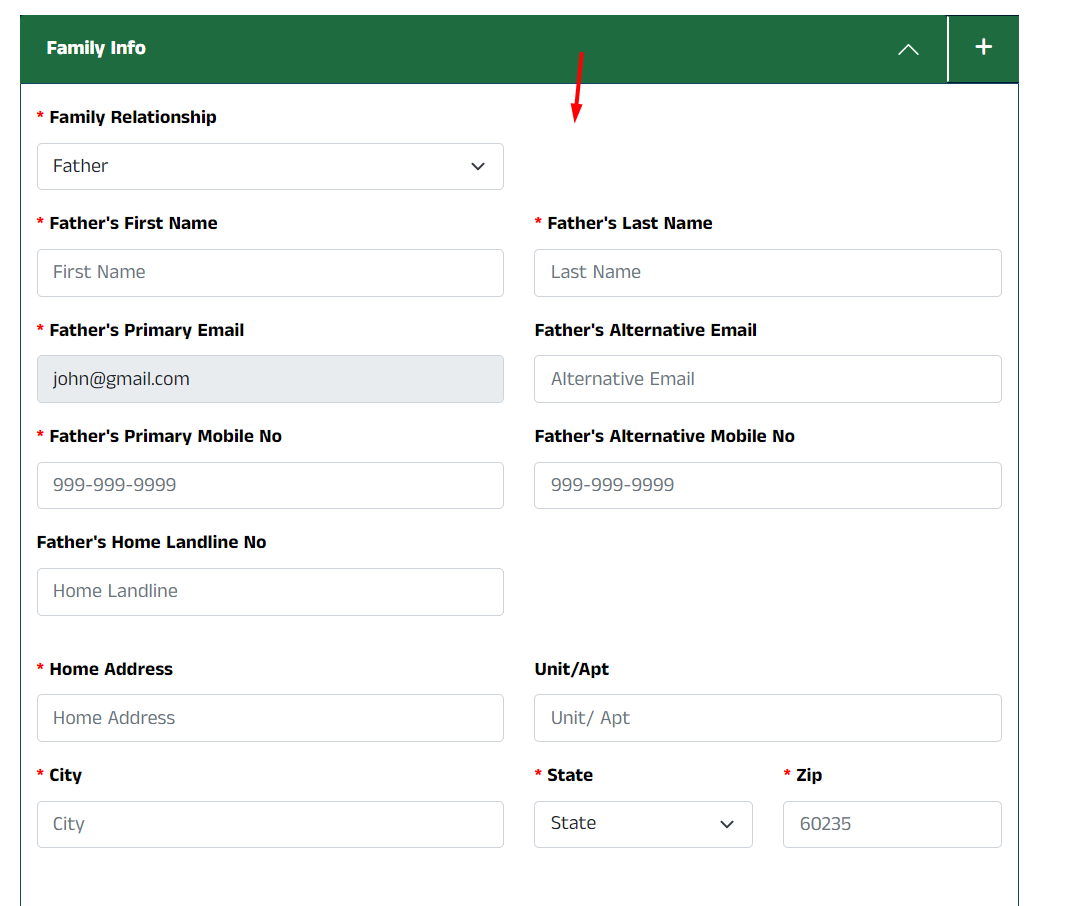
4. Add family info:
If you want to add your family members (father, mother, guardian) in the same registration, please click “+” icon on top right corner. then another family info form box will be shown below.
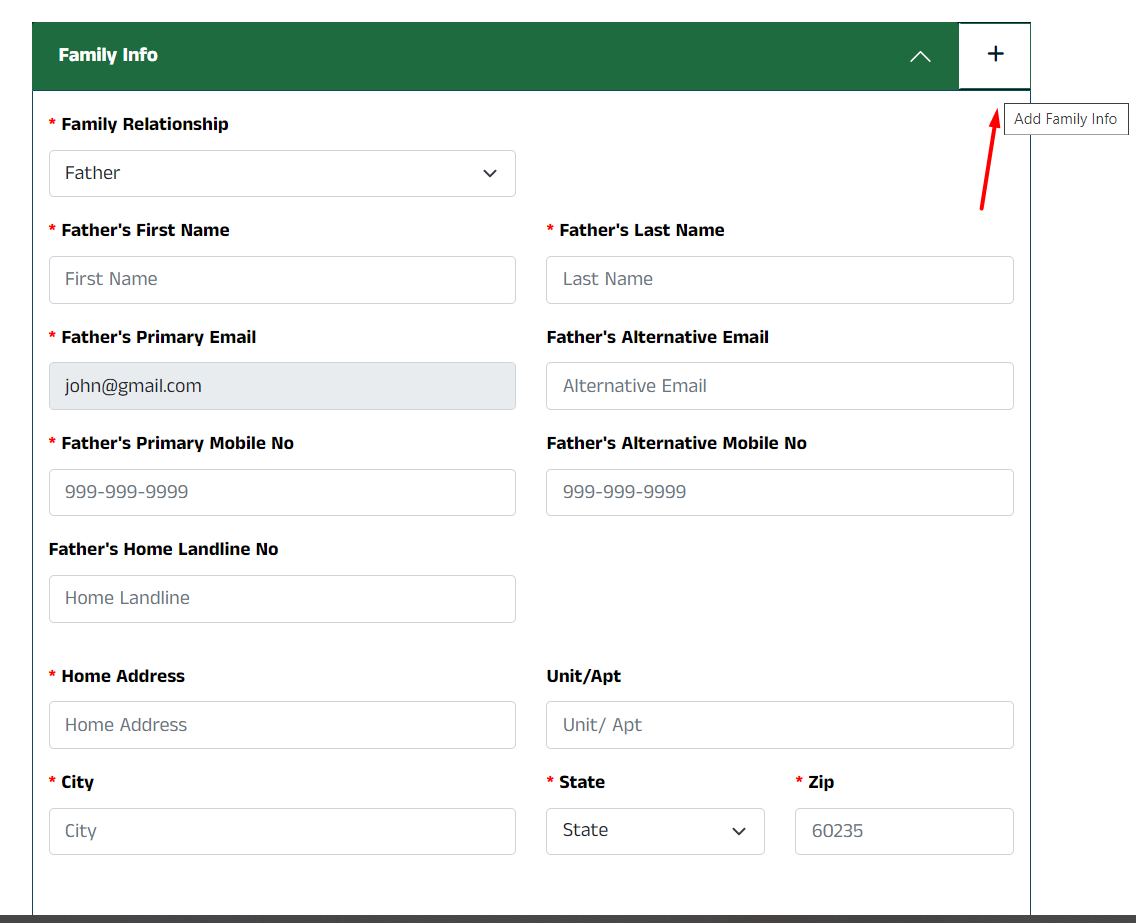
5. Remove family info:
If you want remove your family members from the same registration, click “-” icon on top right corner. then that added family info form box will disappear from the page.
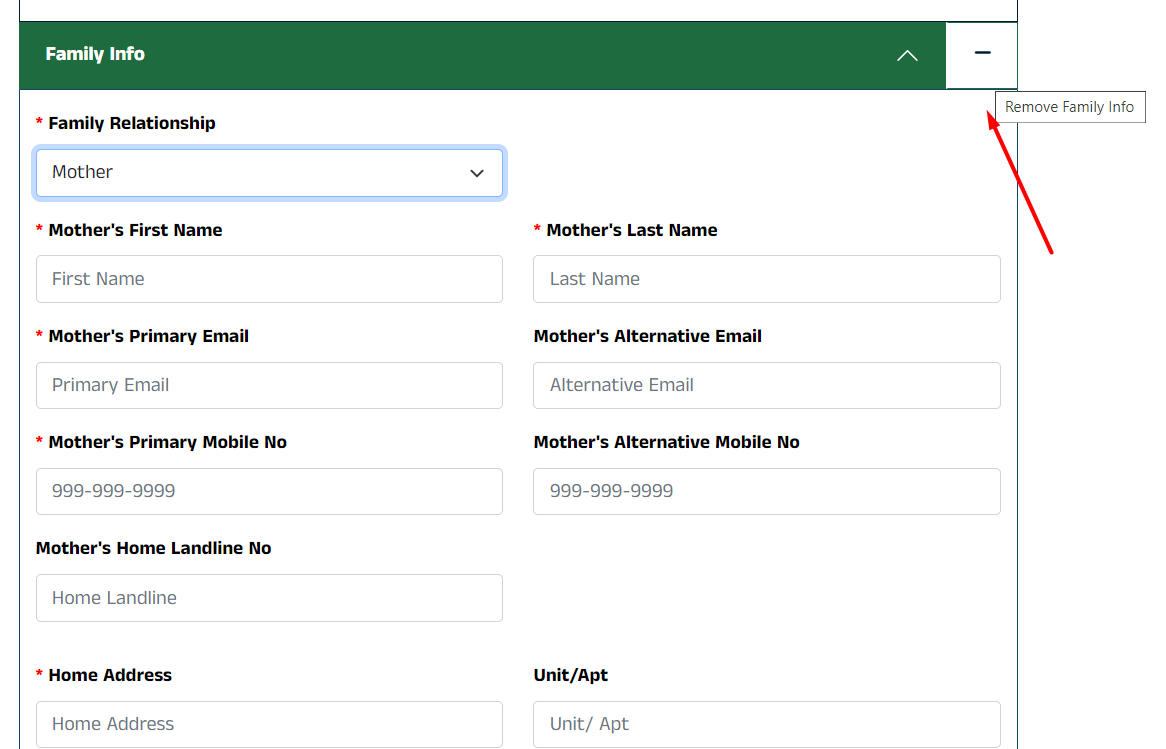
6. Student Details:
Please provide the student First Name, Last Name, Gender, Date of birth, School District no and student email address details in the student info section form box.
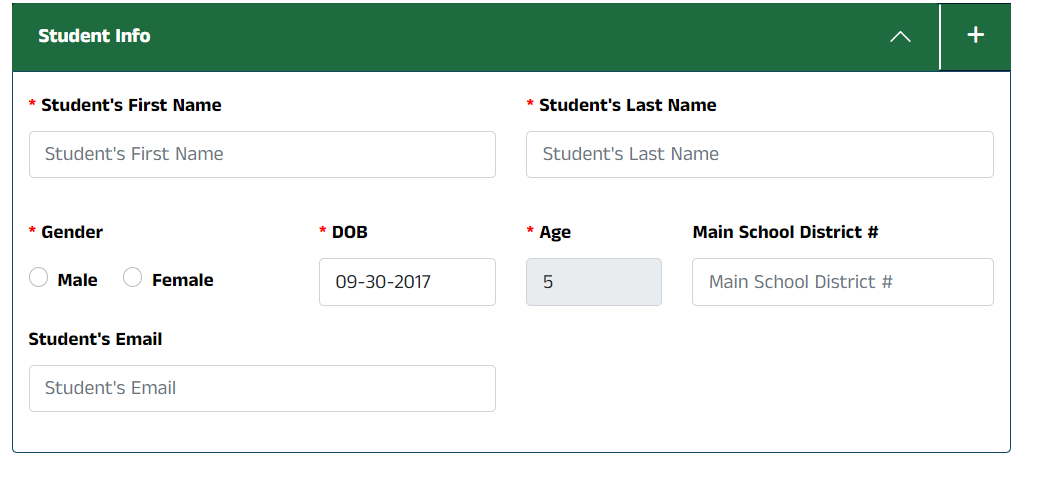
7. Add more student:
If you want to add more student in the same registration, please click “+” icon on top right corner. then another new student info box will be shown below.
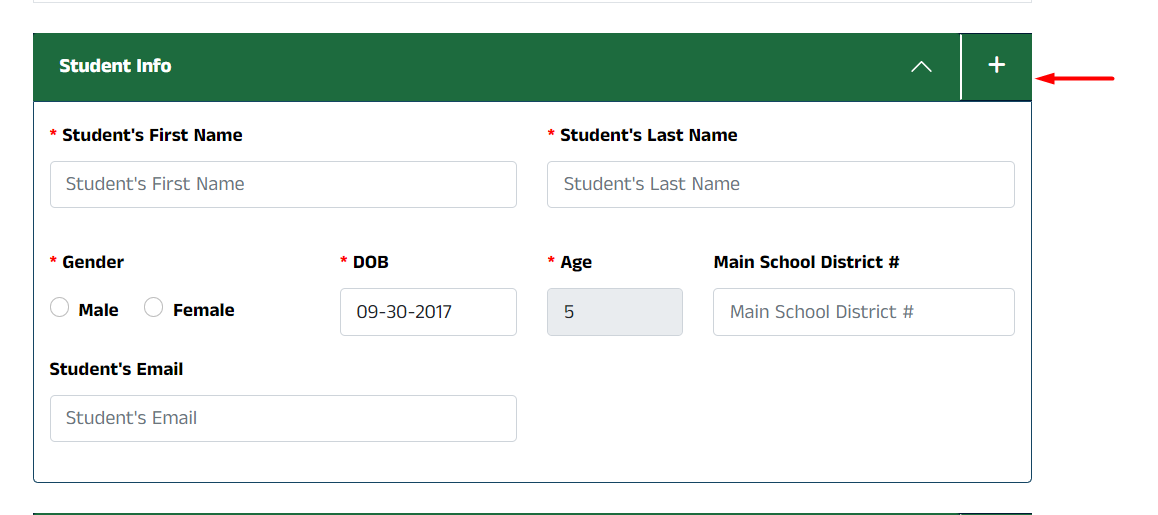
8. Remove student:
If you want remove student from the same registration, click “-” icon on top right corner. then that added student info form box will disappear from the page.
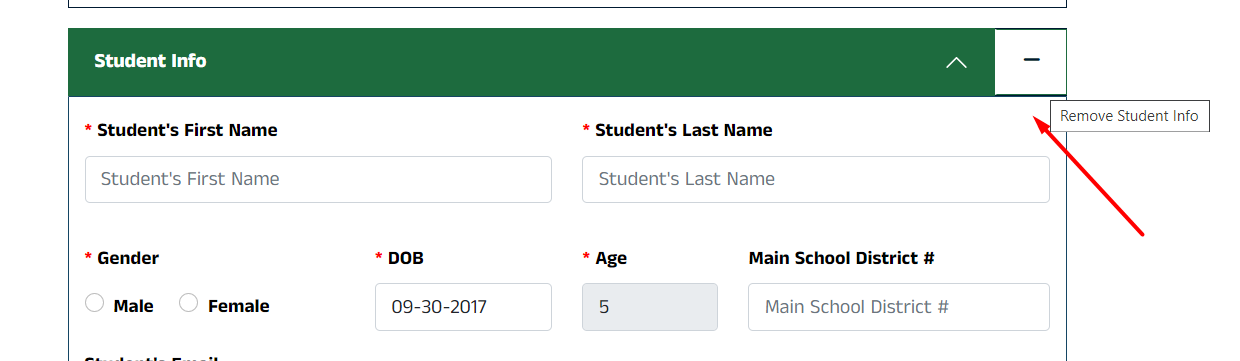
9. Payment details:
Please confirm the payment details from the payment info form box.
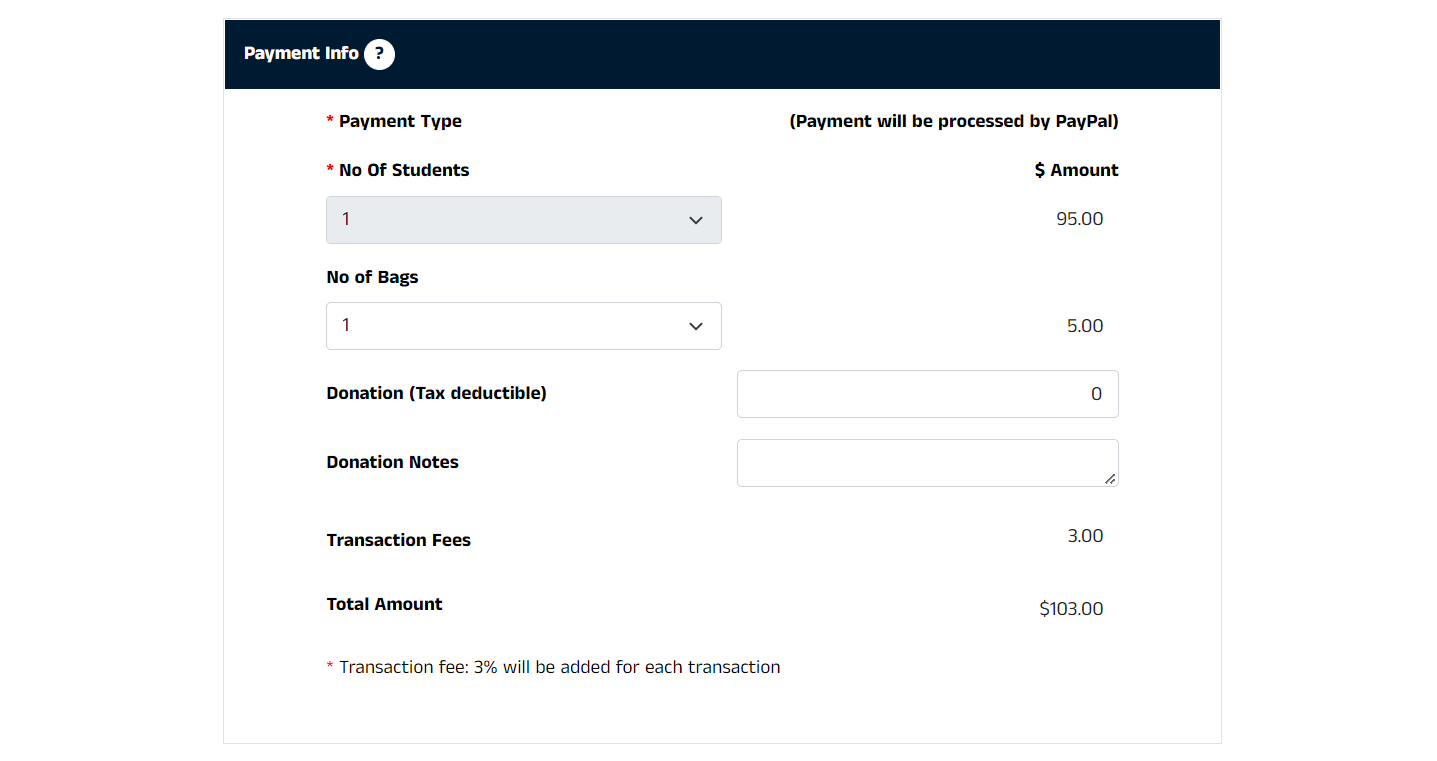
10. Pay and Register:
Once all the info provided in the registration page, then click “Pay & submit” button.
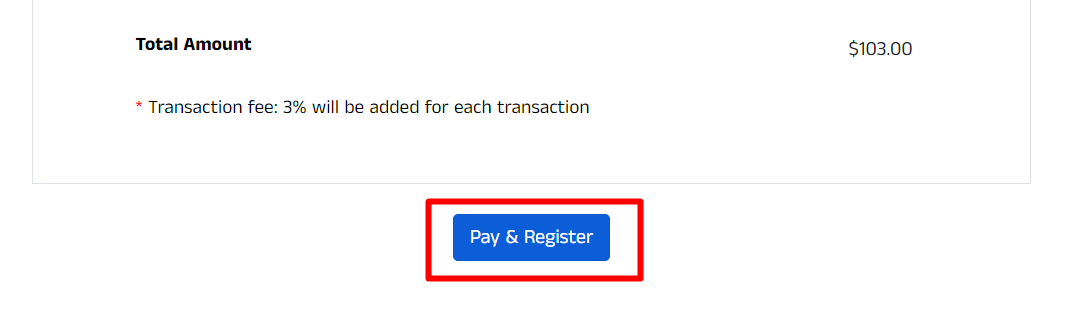
11.Paypal Payment:
Once clicked pay and submit button it will redirected to paypal payment gateway.
you can complete the payment using card/paypal account.
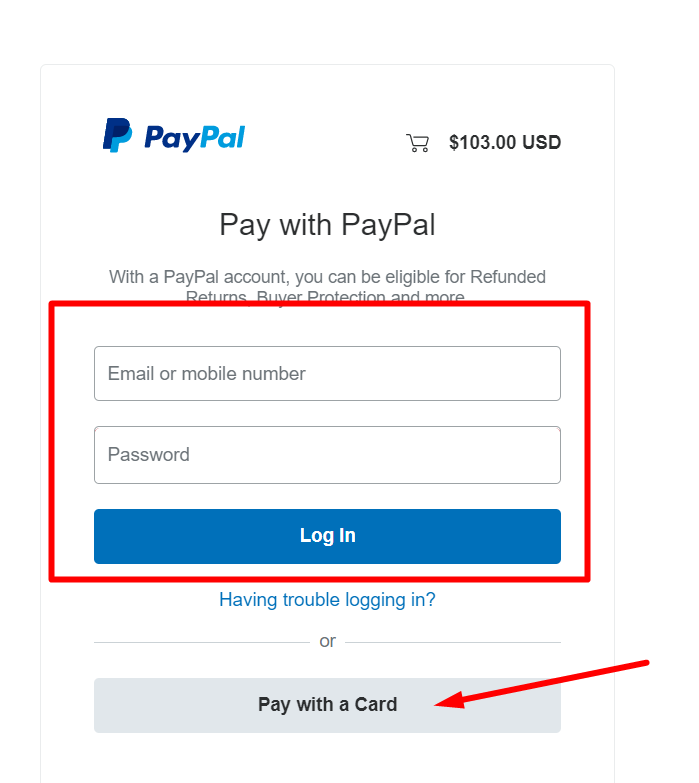
12. Payment process:
Once logged into the paypal account or using card details. using any one option click “PAY NOW” button to complete the payment.

13. Payment Done:
Once complete the payment and the click return to merchant button. then it will redirect to our site.
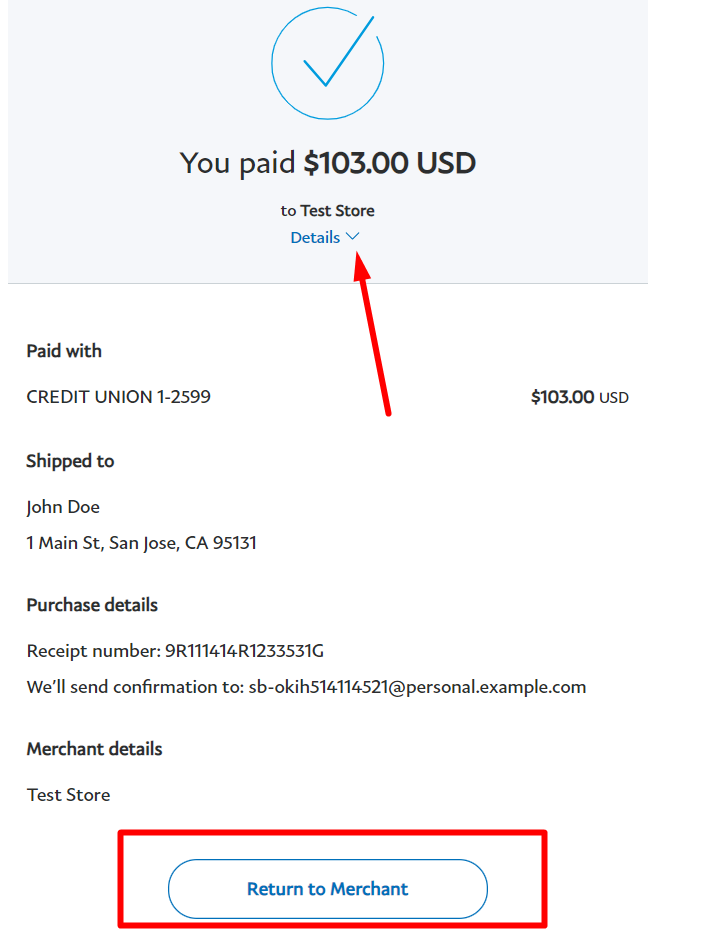
13. Registration Success:
Once completed paypal payment process, you can see the success message at top of the page. also you will get email notification for this registration.
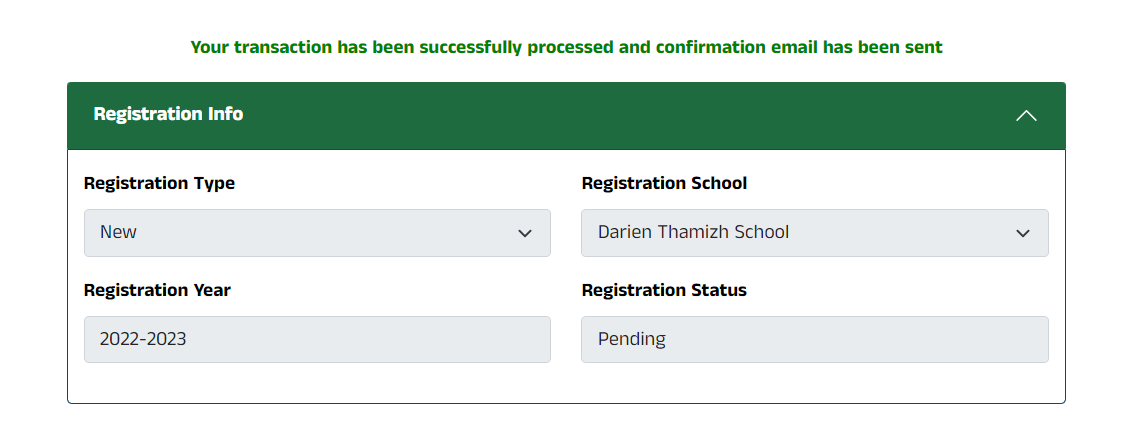
14. Registration Confirmation:
Once registration success, admin team will review the your registration form and send the status (approved/rejected) to your registered email address.
Returning Registration Help:
1.Student Search
Click “Student Search” Button in the registration page. and you can see the returning search fields details.
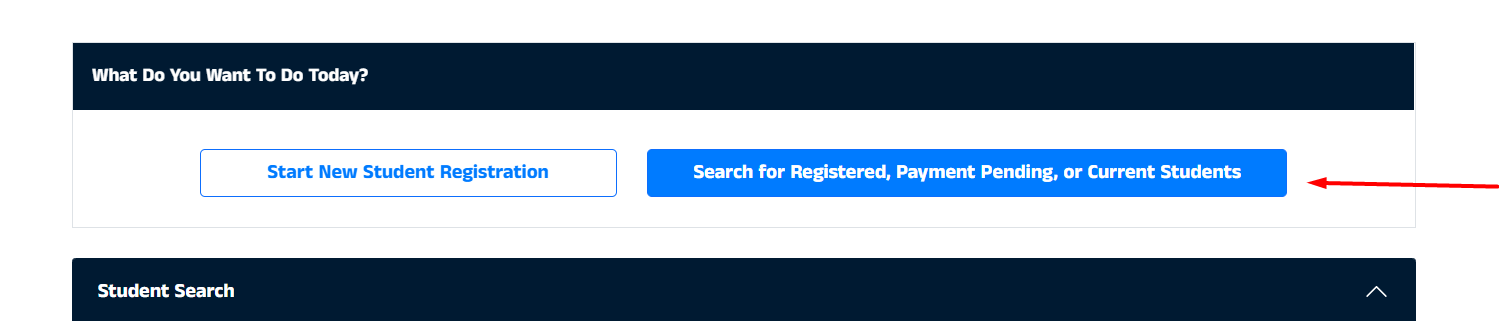
2.Student Search Fields:
In the search fields fill search fields values like( student registration ID, Student First Name, Registration year) and click “Get Student Details” Button.
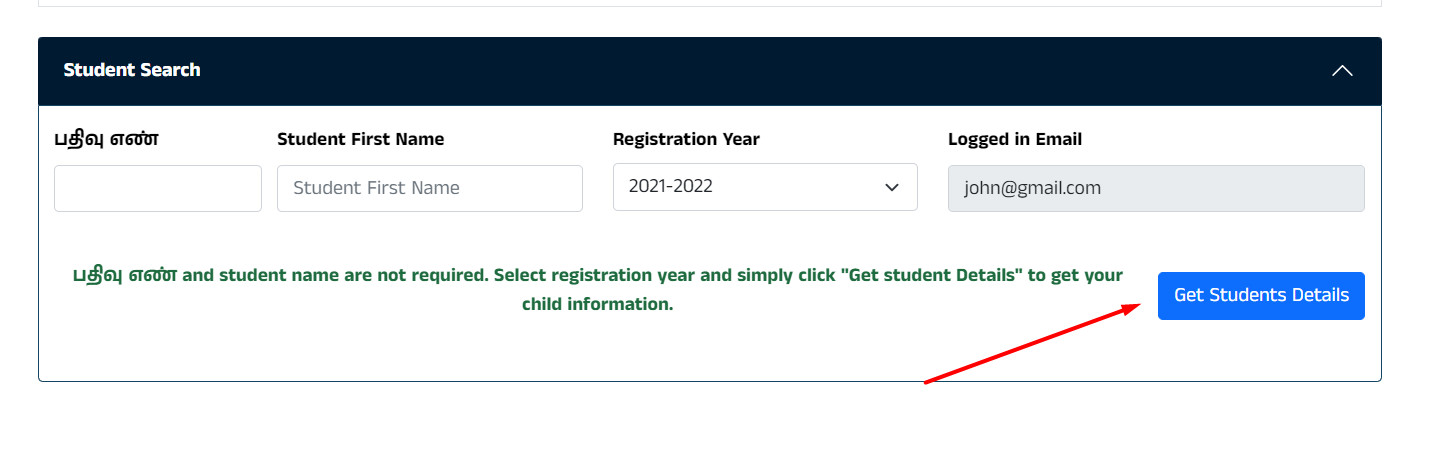
3. Search Results:
Once Clicked Get students Details Button fetched students results and displayed student details on the selected registration year.
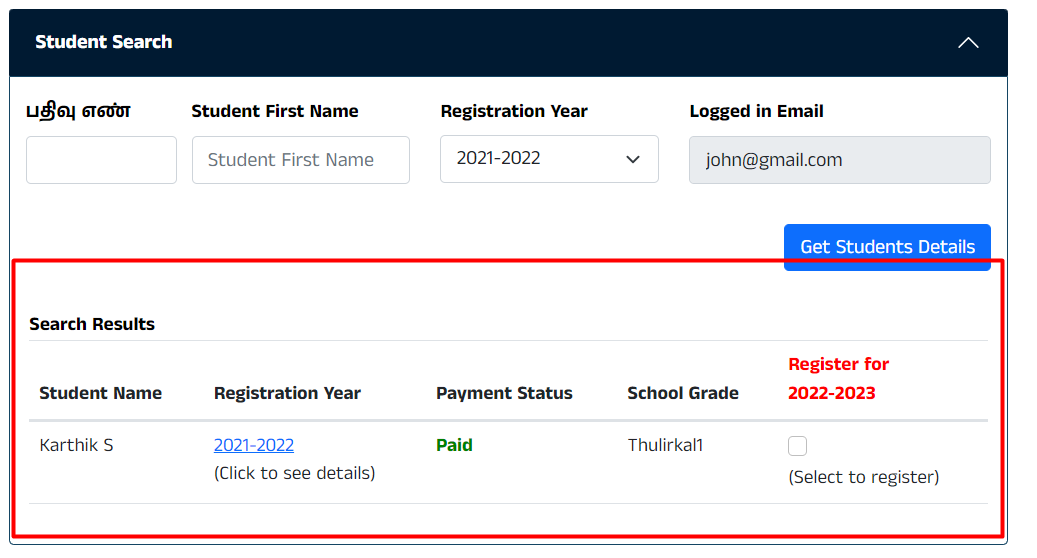
3. View Student Details:
If you want view registration details, click “click to see details” above hyperlink. then will show registration details like (family info, Registration info, Student info and payment info)
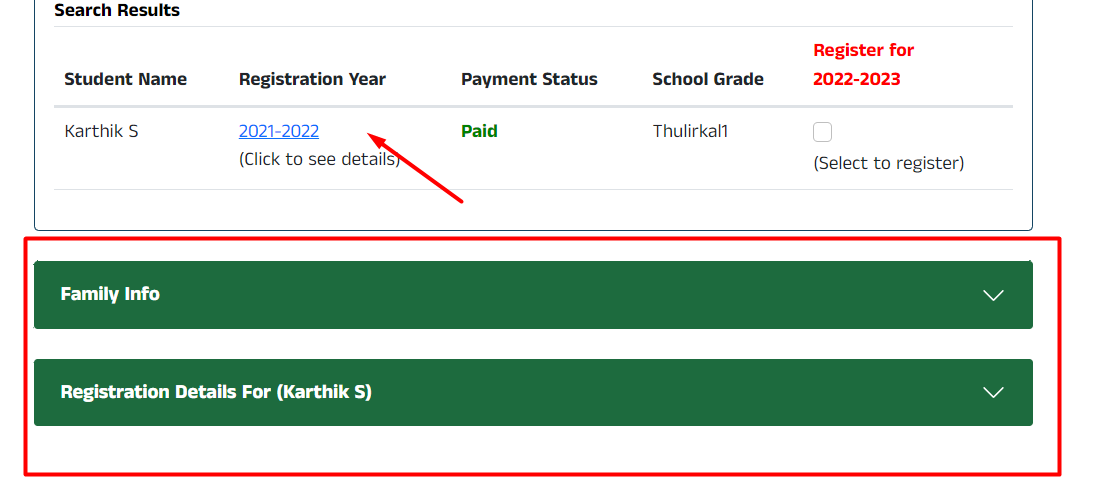
4. Returning Registration:
If you want do returning registration, Check “(select to register)” above checkbox
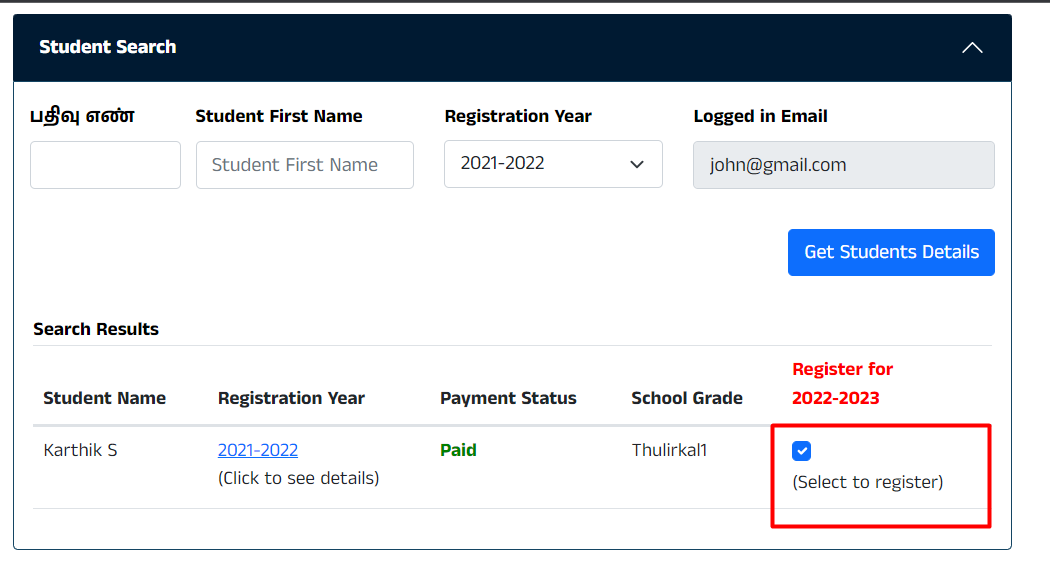
5. Returning Registration Details:
Once checked that checkbox, the checked row registration form will shown.
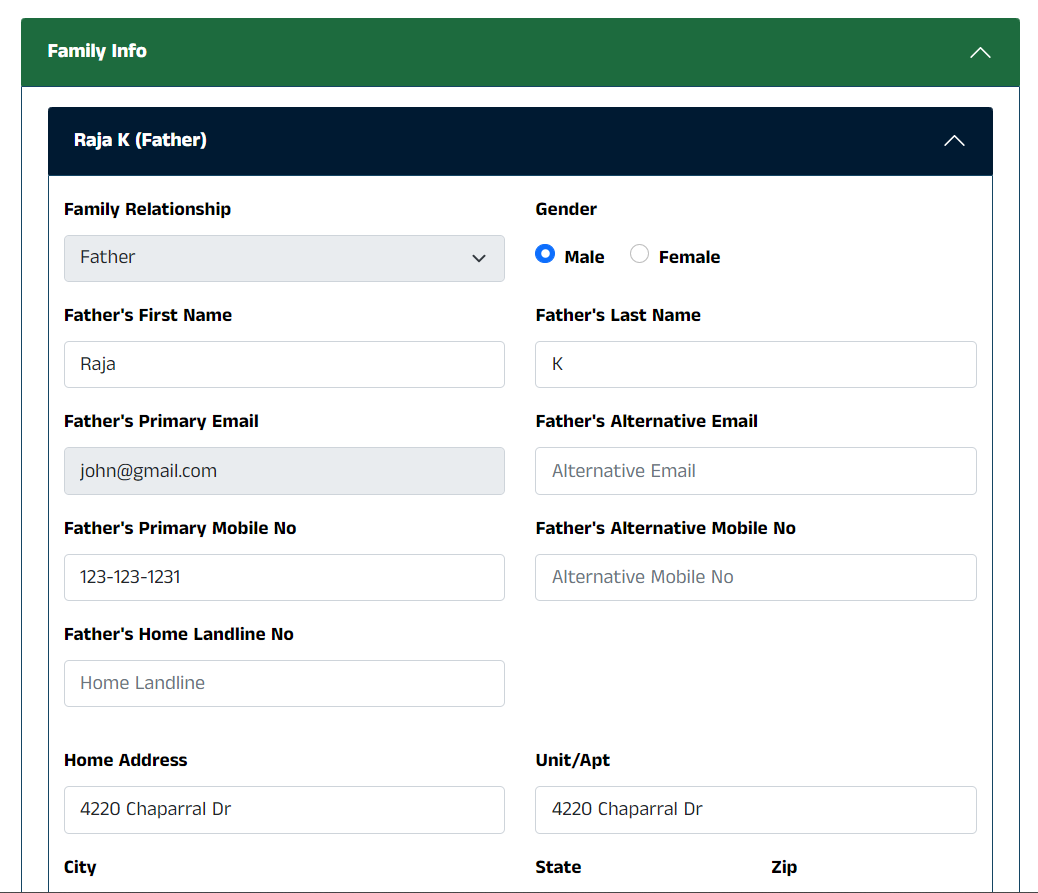
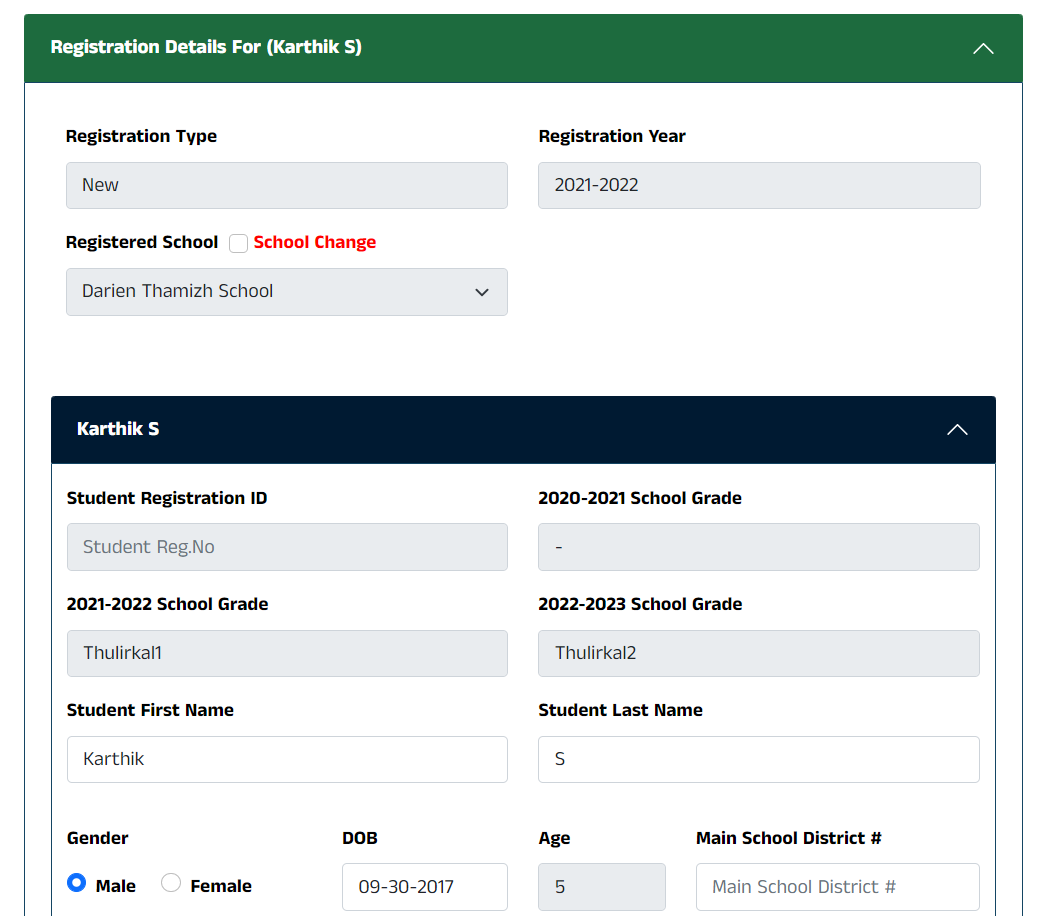
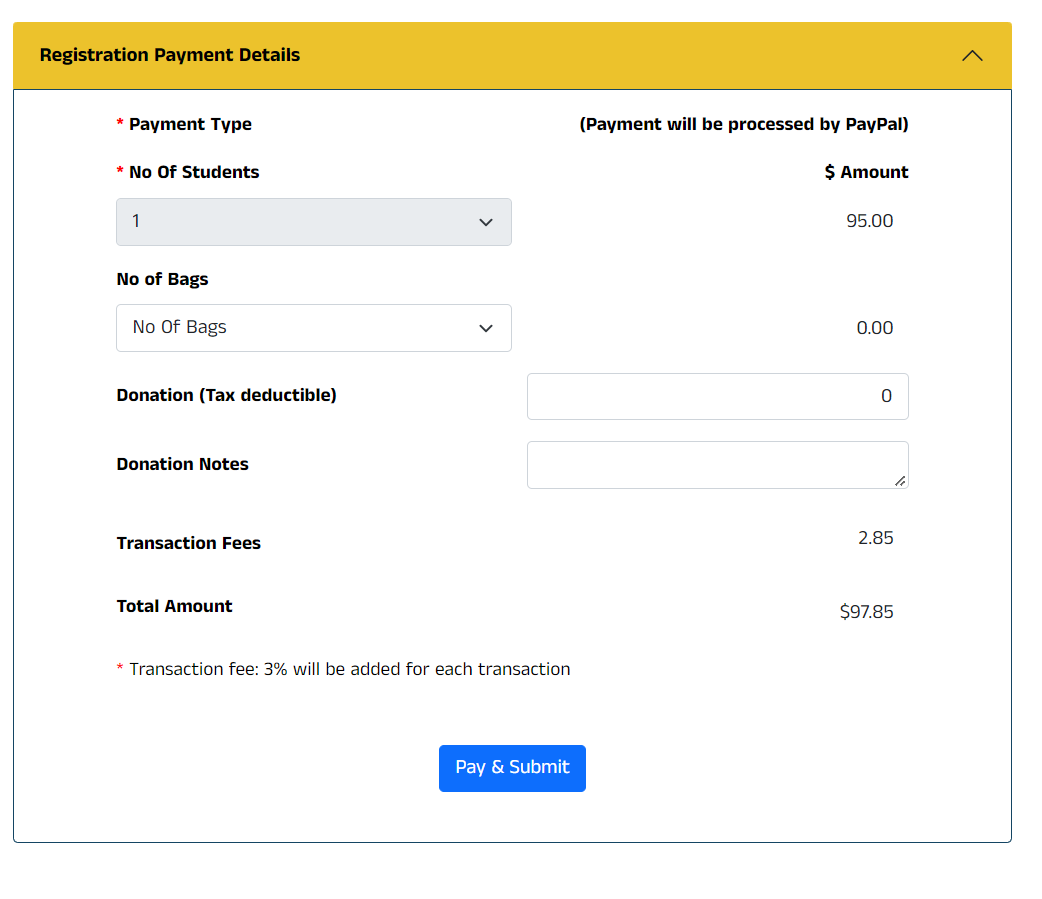
6. Returning Pay & Submit:
Once checked the registration details/ update the details and then click “Pay & Submit” button.
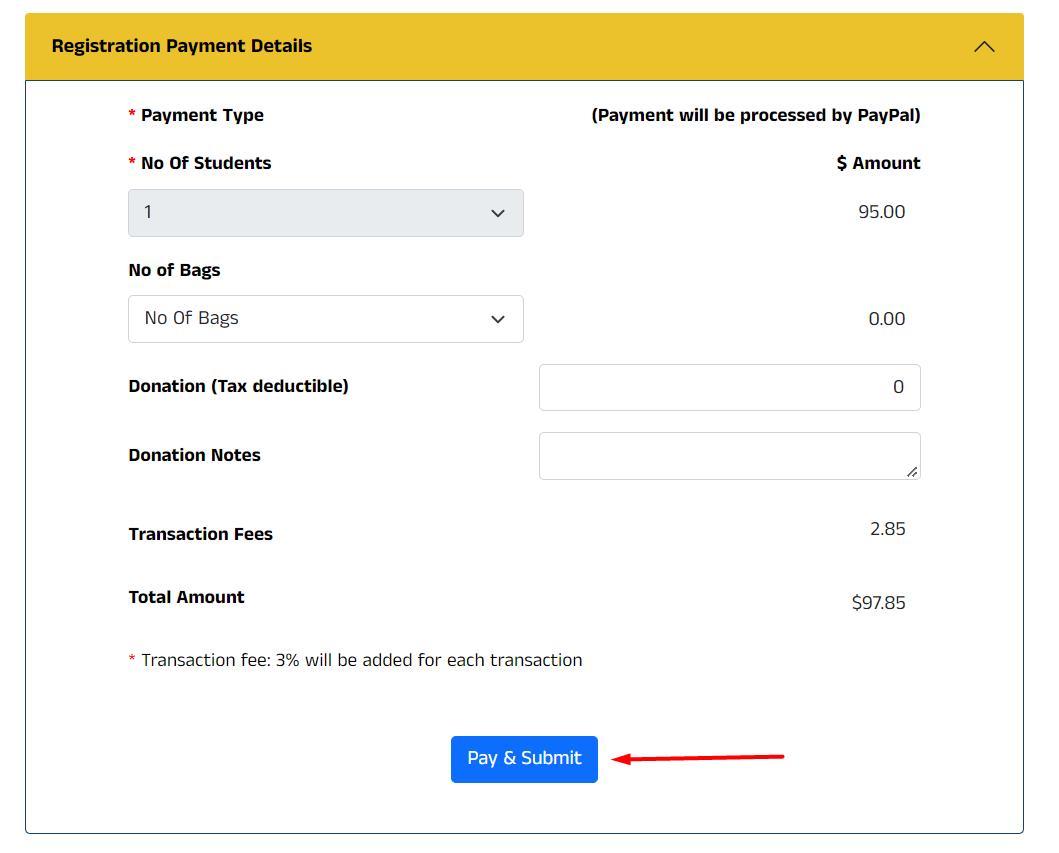
7. Paypal Payment:
Once clicked pay and submit button it will redirected to paypal payment gateway. you can complete the payment using card/paypal account.
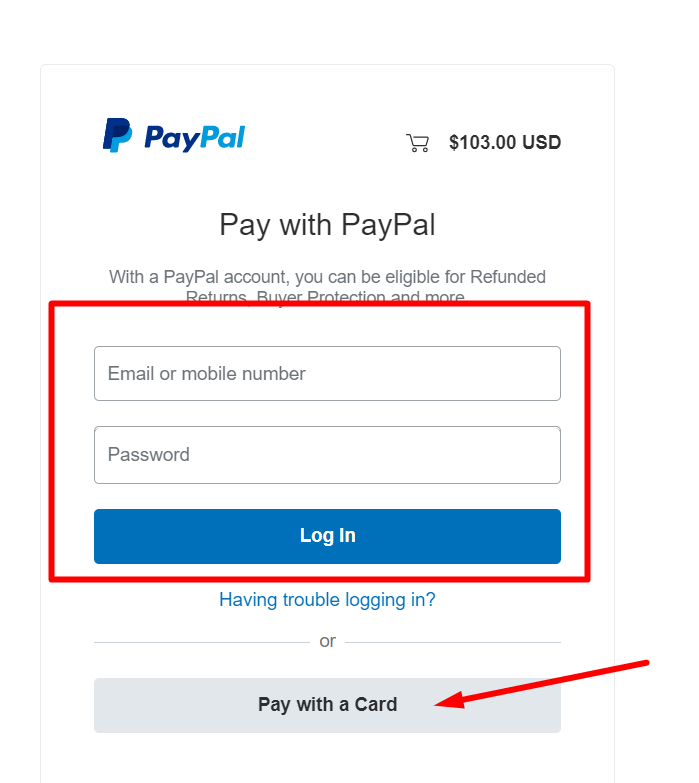
8. Payment process:
Once logged into the paypal account or using card details. using any one option click “PAY NOW” button to complete the payment.

9. Payment Done:
Once complete the payment and the click return to merchant button. then it will redirect to our site.
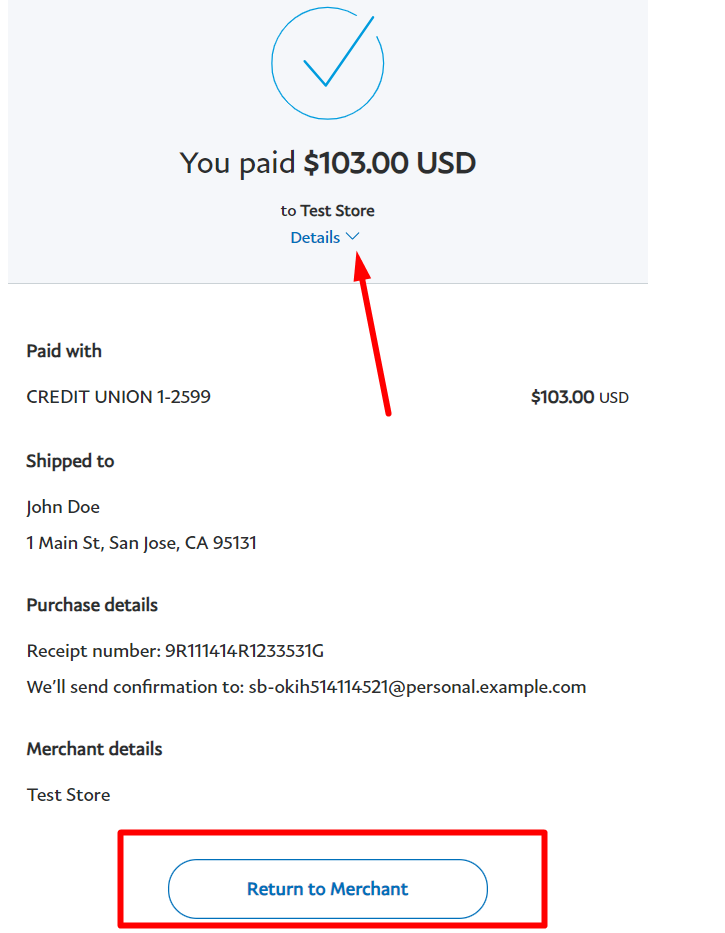
10. Returning Registration Success:
Once completed paypal payment process, you can see the success message at top of the page. also you will get email notification for this registration.
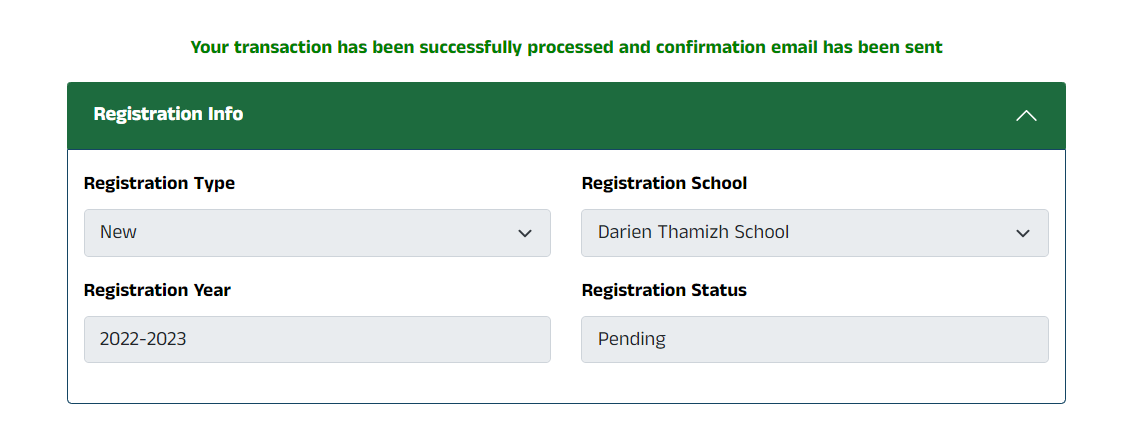
11. Registration Confirmation:
Once returning registration success, admin team will review the your registration form and send the status (approved/rejected) to your registered email address.
Reset Password Help:
1.Click “பதிவு” link at the top of the page.
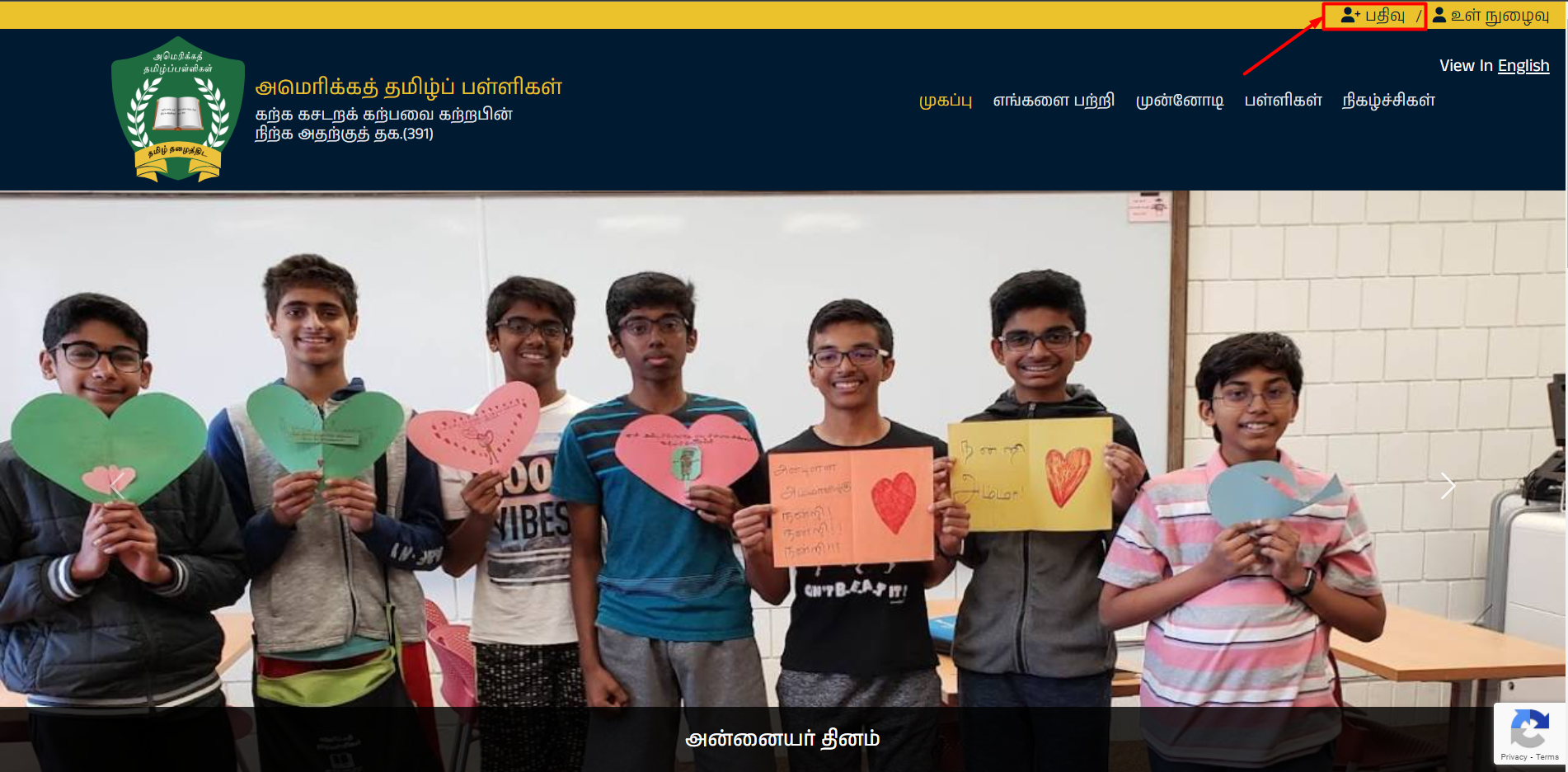
2. Once landed on that page, click the “Reset/ Forgot password” link in below submit button.
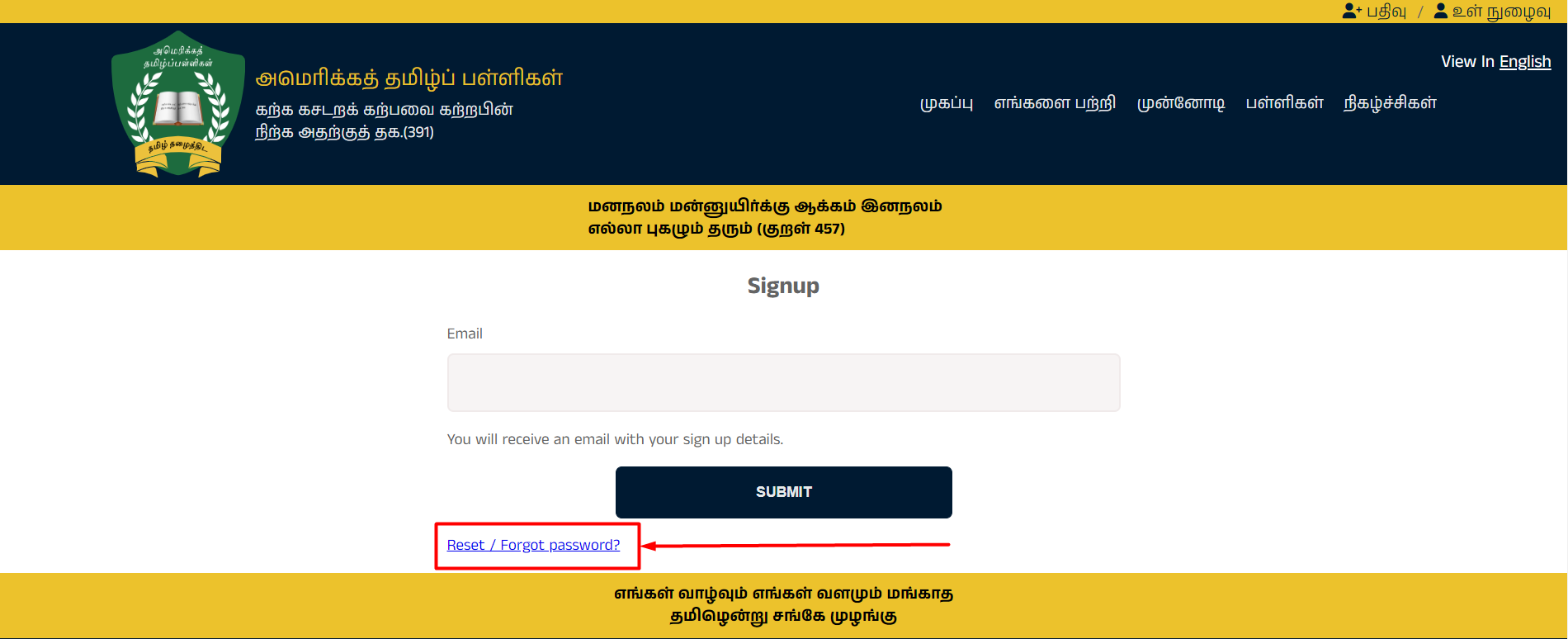
3. To reset password, enter the student’s father or mother’s email that you gave it to thamizhppalli in the input field and click “GET NEW PASSWORD” button. You will receive a link to reset your password. Click that link and follow the instructions.
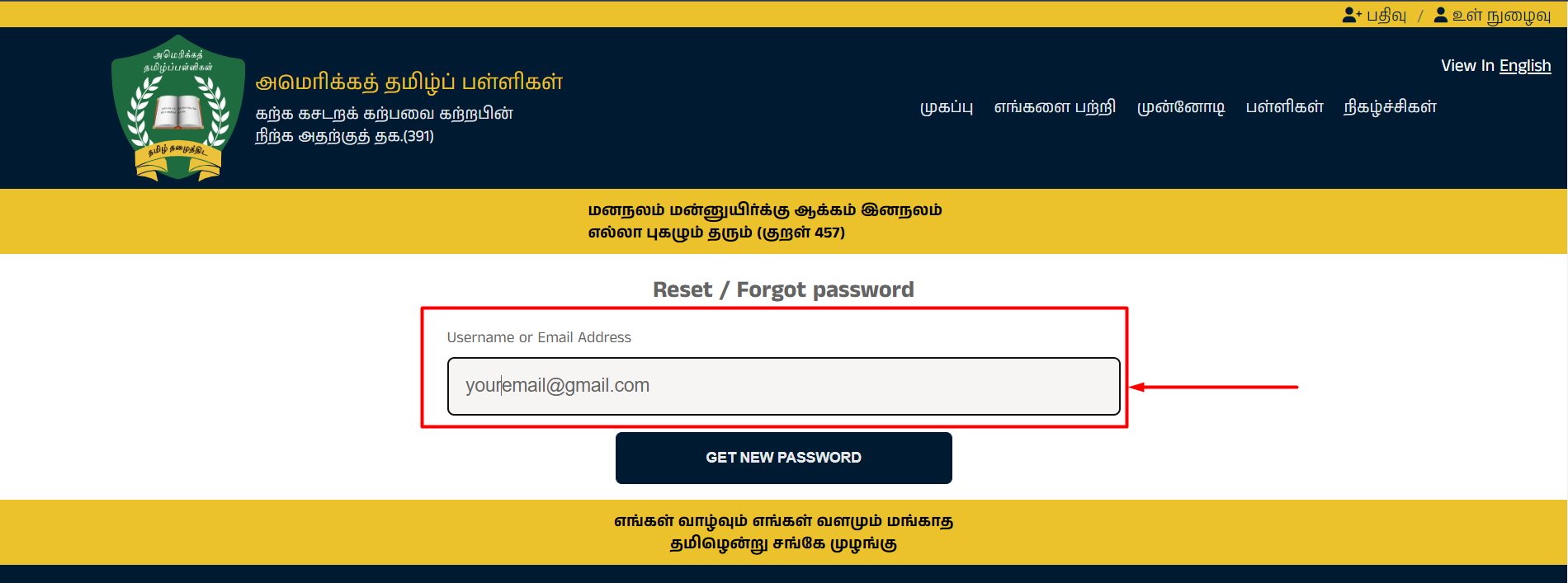
4. In the reset password page setup a new password and click “SAVE PASSWORD” button

5. After successfully reset your password, you will be redirected to login page. Then enter your credentials and login to the system.
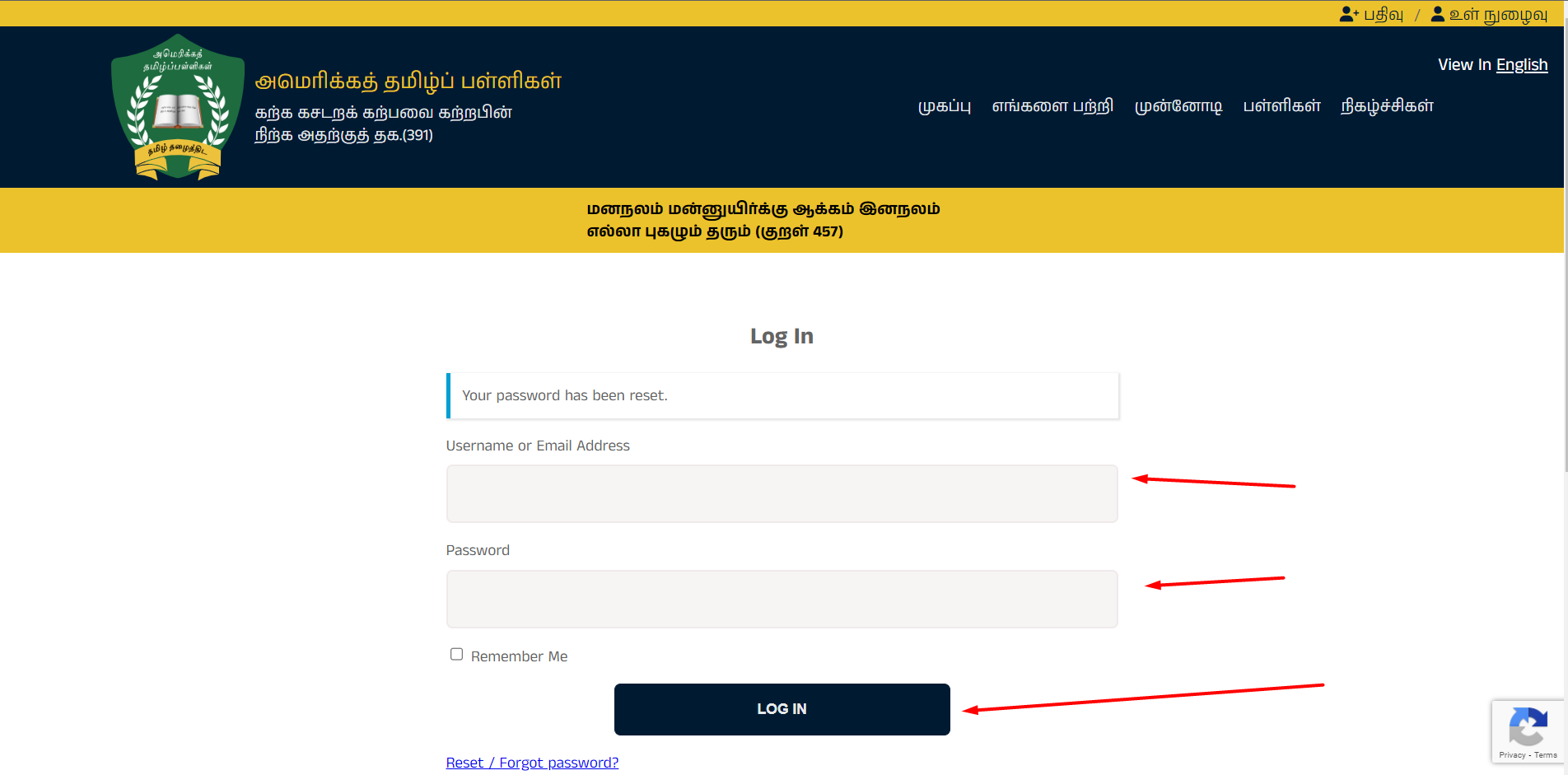
6. Once successfully logged in to your account, it redirects to the dashboard page. Click “மாணவர் பதிவு (Student Register)” link at the top to go to the student Search page to start your registration. You can use “New Registration Help” or “Returning Registration Help” based on what you want to do.
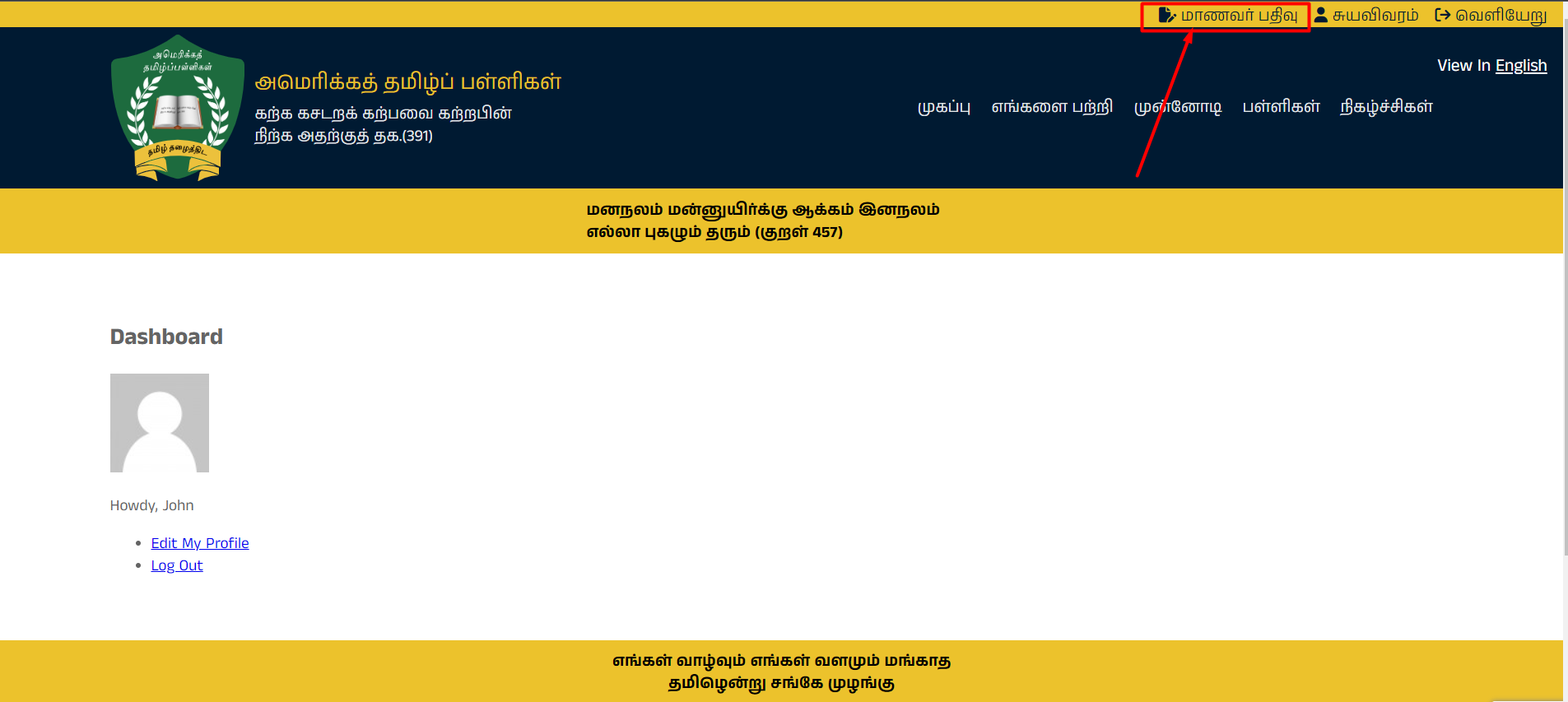
Pending Payment Help:
1.If Registration Payment Status is Pending, Follow the below steps one by one and done the payment process.
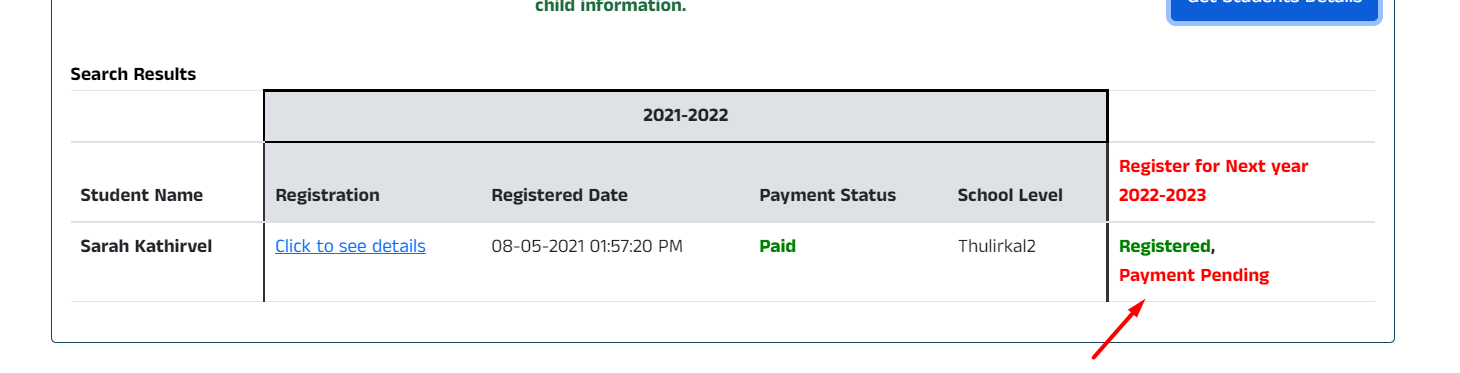
2. Change the current registration year in the Registration dropdown and click Get student Details Button
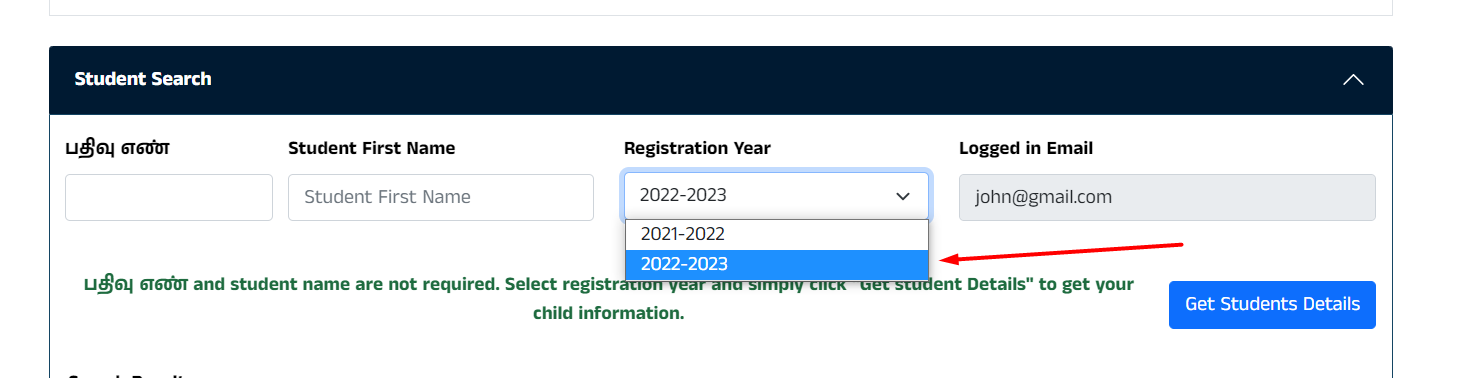
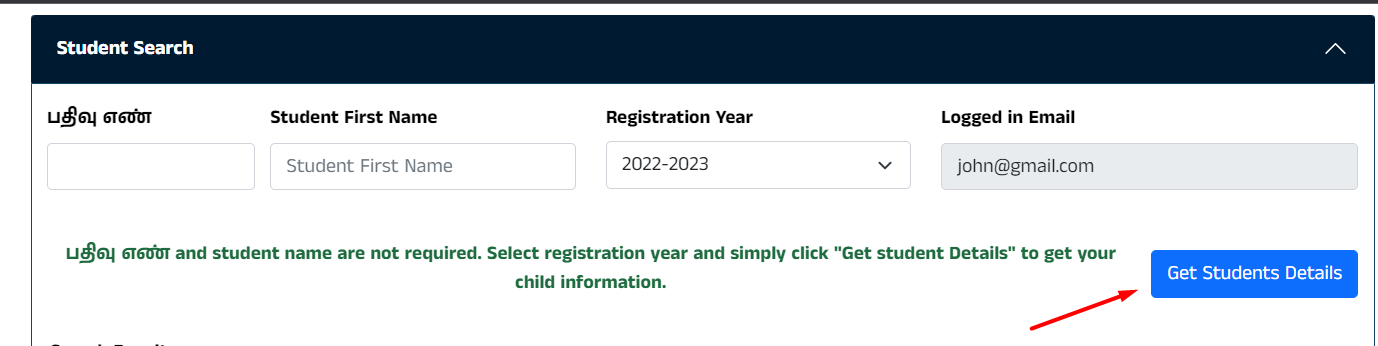
3. You can see the current registration details with payment pending status.

4. In the results section click “Click to see details” hyperlink to see the registration details
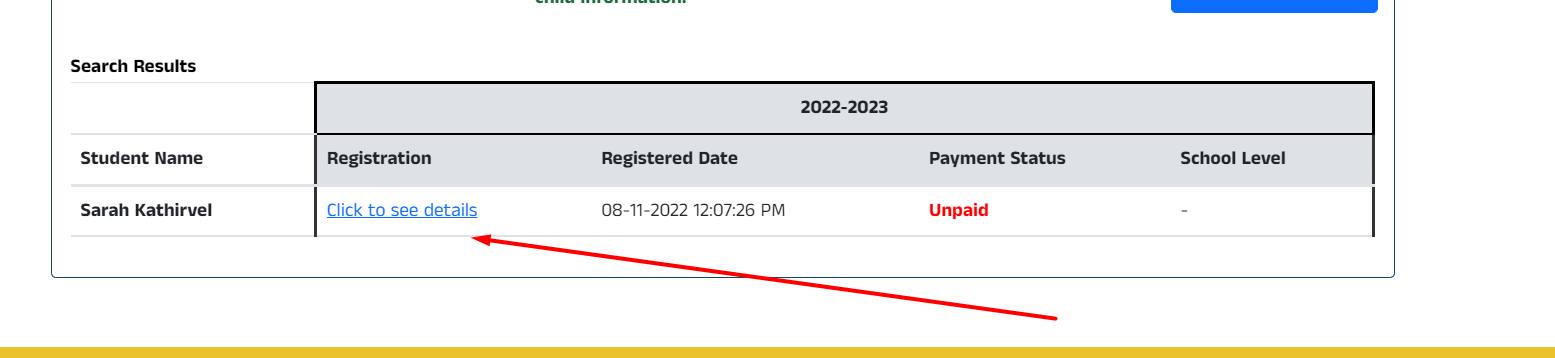
5. In Payment Info section you can see “Pay and Submit” button